Create a Booking Status report to view all Open and Complete Bookings. Customize this report by selecting specific Customers, Locations or Item Categories.
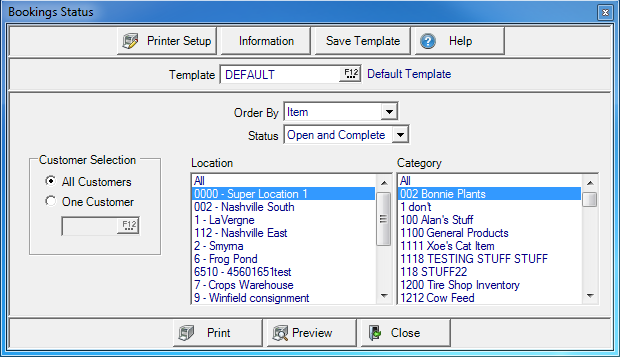
Create Your Report
Select an Order By for the report of Customer Name or Item.
Select a Booking Status of
- Open and Complete
- Open
- Complete
In Customer Selection retain the default selection of All Customer or select One Customer and enter a Customer ID.
Use Location to select All, one or multiple Locations.
Use Category to select All, one or multiple Item Categories.
Select Preview to view the report onscreen.
Select Print to send the report directly to the default printer.
Understanding Your Report
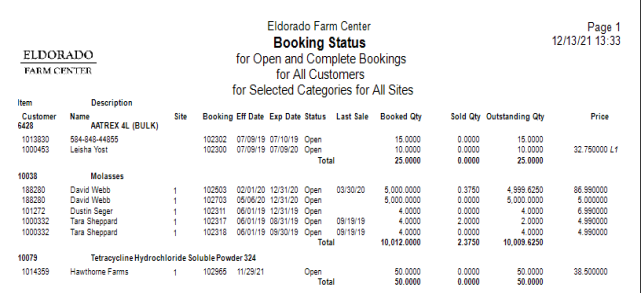
The Customer ID and Customer Name from the booking.
ItemID and Item Description for the item contained in the booking.
The Site ID for the Booking. If there are multiple Sites on the Booking, this column will be blank.
Booking displays the Booking ID number.
Eff Date indicates the Effective Date of the Booking and Exp Date the Expiration Date of the Booking.
Status provides the status of the Booking which will be Open or Complete.
The Date the Booking was lasted used during Order Entry appears in Last Sale.
Booked Quantity provides the quantity of the Item Booked. For Bookings where Quote - No Quantity Limit is checked, 'Quote' will appear instead of quantity.
Sold Quantity displays the quantity of the Item Sold and the Booking was referenced during Order Entry.
Outstanding Quantity displays the outstanding quantity for the Booking. Any Booking set as Quote - No Quantity Limit is excluded from this column.
Price indicates the price of the Item on the Booking. If the Price is followed by L1, this indicates that the L1 Current Price will be used for the Booking.